Can’t Mute Myself on Zoom or Teams? Here’s How the Coolpo Headset Makes It Easier
There’s nothing quite like that moment when my dog starts barking or someone rings the doorbell and I can’t mute myself on Zoom fast enough. I’ve tried clicking the on‑screen button, fumbling with shortcuts, and even quickly unplugging my headset, only to feel even more flustered. If you’ve been there too, you’re not alone. Many remote and hybrid workers share this frustration, especially when the mute button simply won’t respond.
In this blog, you’ll discover why it sometimes happens, practical fixes you can try, and how using a headset with an automatic mute feature like Coolpo Ignite Headset can change everything.
TL;DR
If you can’t mute on Zoom or Teams because of software glitches, outdated shortcuts, or device conflicts, a headset with a flip-to-mute feature — like the Coolpo Ignite Headset — lets you mute and unmute yourself instantly, saving time and embarrassment.
Why It’s Sometimes Impossible to Mute Yourself on Zoom or Teams
Even when I know exactly how to mute myself in Zoom, unexpected issues can throw everything off:
- Outdated software: New updates often change default settings or add bugs.
- Device conflicts: Your computer might switch between the laptop’s built‑in mic and your headset mic, breaking the mute button.
- Missing permissions or bugs: Zoom and Teams sometimes lose keyboard shortcut functionality or fail to detect audio devices.
These problems are why so many people ask online, “Why won’t my mute button work on Teams?” or “How can I easily mute and unmute myself during Zoom meetings with a headset?”
The Real Frustration: How This Affects Your Calls
Not being able to 'mute myself" can turn small interruptions into big problems:
- Background noise gets through at critical moments
- It feels embarrassing and unprofessional in front of colleagues or clients
- Worrying about the mute button makes it harder to focus and actively contribute to the meeting
- Even if it only happens once, it can leave you hesitant the next time you speak. Tech glitches are annoying but the stress they cause can affect your confidence, too.
Quick Fixes You Can Try First
Before you replace your headset, try these steps first and see if it works:
- Update your apps: Zoom and Teams often release fixes for known bugs.
- Review audio and shortcut settings: Make sure the default mute shortcut isn’t disabled or changed.
- Restart or reinstall: Sometimes the fastest fix is a fresh install.
- Test with another headset or mic: This helps you see if it’s the device or the software.
These tips don’t always solve every issue, but they often fix simple conflicts that stop the mute button from working.
Why a Headset with a Dedicated Mute Button Changes Everything?
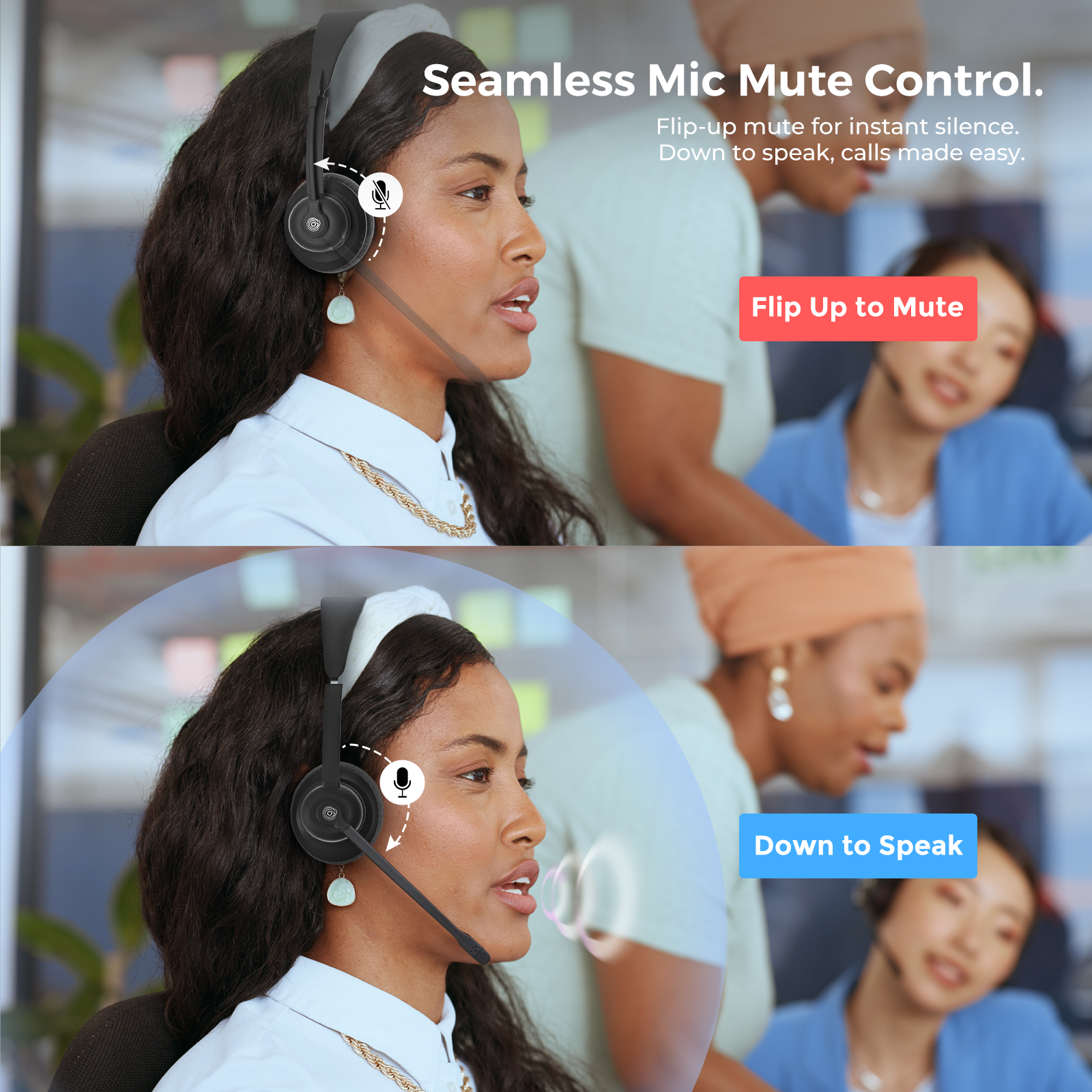
Even after updating everything, software mute buttons can fail especially during long calls or after updates. Using a headset designed for meetings lets you:
- Instantly mute yourself without touching your mouse or keyboard
- Avoid glitches from software updates or shortcut errors
- Focus on what’s being said, rather than worrying about background noise
- That’s why people often ask, “Is there a headset that helps me mute quickly?” — because the fastest solution isn’t inside the app, but in your hand.
But sometimes, a physical mute button fails too and can cause panic, which is why having a flip-to-mute feature in your headset works best.
Meet the Coolpo Ignite Headset: Your Fast Mute Solution
The Coolpo Ignite Headset was built for exactly this scenario:
- Flip-to-Mute Feature: Instantly unmute/mute yourself by simply pulling the microphone up or down.
- AI-powered noise cancellation: Reduce 98% background distractions so your voice stays clear.
- Wireless Connection - No extra drivers. Connect via bluetooth or usb dongle and works smoothly with Zoom, Teams, and other platforms.
- Long Battery Life - with 40 hours battery life and one hour full charge allows you for long calls.
So when you can't mute in Teams or Zoom, this headset helps you mute yourself effortlessly, without switching apps or remembering shortcuts.
Conclusion
Everyone experiences tech glitches, but you don’t have to let them control your meetings. Whether it’s unexpected app bugs, outdated settings, or device conflicts, these issues can make it hard to mute yourself right when it matters most.
By combining quick software checks, keeping your apps up to date, and using tools designed for real‑world calls — like the Coolpo Ignite Headset, with its dedicated flip-to-mute feature — you can confidently mute and unmute yourself at any moment. This simple change helps you stay professional, keep distractions out of meetings, and focus fully on what really matters: the conversation itself.
Don’t let mute glitches interrupt your work. Discover how the Coolpo Ignite Headset helps you mute and unmute yourself instantly — and keep every meeting on track.
Frequently Ask Questions
- Why can't I mute myself on Zoom? This usually happens because of outdated software, device conflicts, or changed shortcut settings in Zoom.
- Does Zoom support headset mute buttons? Yes, Zoom can recognize a headset’s physical mute button if the headset is properly connected and compatible.
- What’s the best headset for Teams meetings? A headset with a flip-to-mute feature and noise cancellation — like the Coolpo Ignite Headset — works best for Teams.
- How can I quickly mute without clicking the app? Use Coolpo Ignite headset's flip-to-mute feature to automatically mute your mic without clicking the app.
Recent blogs
How Sales Agents Build Stronger Client Connections with a Headset for Cold Calling


%20(1).jpg)







