Get More Out of Your Zoom Meetings: Tips and Tricks to Improve Your Huddle Video
Zoom huddle videos are a great tool for virtual teams. They allow you to connect with people from other locations quickly and easily. Zoom also features some useful tools to keep your meetings organized, such as the ability to set a reminder before the meeting, see if someone has read your Zoom invitation, and blackout your screen in case you fall asleep during a meeting.
Zoom is not just about huddle videos though �� it��s a comprehensive communication platform that allows users to share files, have discussions, host online meetings, and even broadcast live events. Also, it supports other video conference devices which will improve your experience during the meeting. There are many ways to improve your Zoom experience and make the most of this virtual meeting tool. How? Read on!

Use the Zoom Outro
The Zoom Outro is a great way to end your presentation or huddle video. It allows you to slow down, summarize what has just been said, and provide a positive final impression of your presentation.
You can use it at the end of the presentation or at any point during the presentation when you want to take a breath and slow down.
It can be used in any presentation format: Powerpoint, Keynote, etc.
The Zoom Outro could be as simple as highlighting some key points from the presentation on a whiteboard. However, if you are using a more advanced tool like Powerpoint or Keynote, there is an option to add some special effects and animations using these software tools. When adding these effects, try to keep them subtle so that your huddle video audience will not get distracted by too many visual changes or movements.
Add Meetings to Your Calendar
You can easily add the meeting information to the Zoom calendar using Zoom. Time is the most precious commodity we have. It��s important to make sure you��re not wasting any of it. That��s why it��s so important to keep track of all of your meetings and huddle videos so you can be sure you��re not missing any important ones. By adding meetings to your calendar, it will be much easier to keep track of your schedule and will prevent you from getting behind on everything.
Turn on Zoom Screen Sharing
Zoom Screen Sharing is enabled by default on the latest versions of Windows. It allows you to connect to a computer, device, or file from your Mac or PC and view the screen in real-time.
There are some limitations that may prohibit you from using Zoom Screen Sharing, however:
- The connection must be enabled on both computers.
- You must have software installed on your Mac or PC that supports Zoom Screen Sharing.
- The computer you are trying to connect to must be turned on and awake.
- You must have network connectivity between your devices (Wifi or Ethernet).
Once these requirements are met, you can use Zoom Screen Sharing to control your Mac or PC remotely with just a click. You can also control files, apps, and menus on your computer while sharing them with others through the huddle video.
Use Zoom Rooms
Zoom rooms are a great way to bring out the creativity of your team while using Zoom certified solutions for your meeting rooms and huddle videos. They allow you to work on a project together in a small space with no distractions. This is especially helpful when working in groups where everyone has their own ideas.
They can be a lot of fun and give you a chance to let loose and experiment with new ideas. Zoom rooms also encourage teamwork because everyone has to pitch in and help get the job done. Plus, they're a great way to share knowledge and expertise across departments.
To make sure your team is ready for a zoom room, make sure they're familiar with the project. It should be well defined so that there's nothing left to chance. Also, make sure everyone's on the same page about what type of environment they need to work in (quiet or collaborative).
Once your team is ready, set up your zoom room as soon as possible so everyone can prepare for it. Turn off distractions such as TVs and phones, so everyone can concentrate on their work. Finally, make sure there's enough space for everyone to move around comfortably while they're working.
Utilize Zoom��s Collaboration Tools
Coolpo AI Huddle Pana is an all-in-one 360 conference camera developed by Coolpo company that aims at providing a perfect huddle video experience for its customers! It supports Zoom meetings, while at the same time, the video and visual quality will be improved a lot!
Coolpo AI Huddle Pana is ideally placed at the center of the conference table or at the middle of the room. The Pana has AI features that help in creating immersive meeting experiences. It boasts plug-and-play technology so if you��re in a hurry to start a meeting, you can definitely use the Pana on the go! However, if you wish to upgrade the firmware you can download CoolpoTools to avail of the following special features:
- Reduce the number of frames featured in your video feed
- Enable Automode
- Enable/disable the 360-panorama at the bottom
- Customize individual frames to focus on specific parts of the room
- Block some parts of your room so that the AI will not pick them up (not applicable to the panorama strip)
If you want to carry out a hybrid environment in your company, you must consider this product, it will be a good start for the change in your business. Moreover, the Pana has incredibly reliable after-sales services that rival that of other premium-paid services.
Conclusion
Nowadays, as online meetings have been widespread, apps like Zoom have earned a lot of fans because of the efficiency they bring to people. At the same time, outside devices such as Coolpo Ai Pana will give its customers a better experience during their meetings. Having a reliable device on hand while you use Zoom can change the way you do business. Coolpo ensures you get the most out of your devices by providing constant firmware updates while ensuring your device is secure from vulnerabilities due to ��Wireless connections��. Coolpo devices are USB-only. This means that they are plug-and-play in the sense that you have to plug them into your USB drive without having to install additional drivers. Being without Bluetooth and WiFi ensures huddle video meeting security every single time.
Recent blogs
How Sales Agents Build Stronger Client Connections with a Headset for Cold Calling




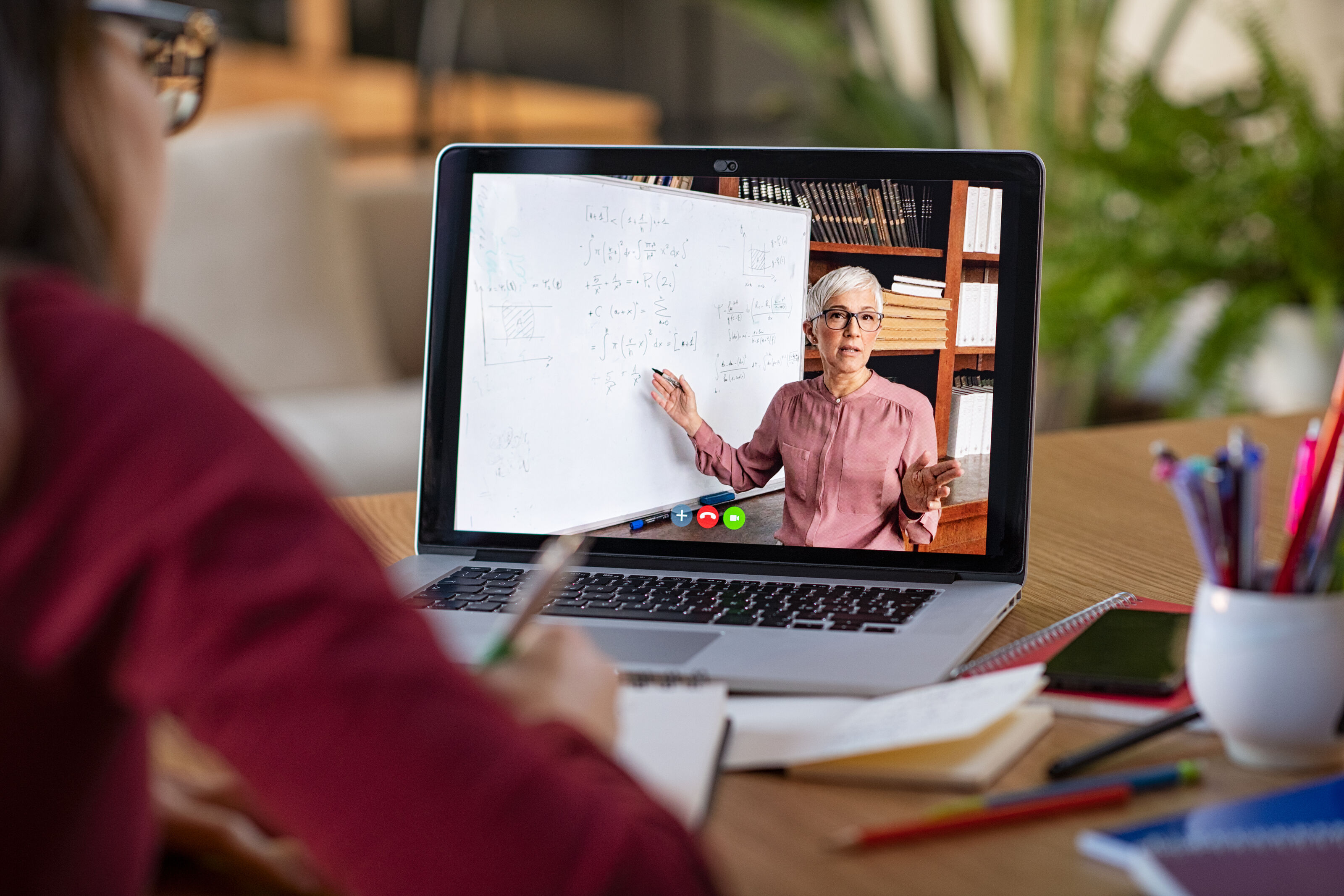
%20(1).jpg)




