
Tutorial - Power Up Your Meetings: Coolpo AI Huddle Pana Switch-On
Ready to kickstart your hybrid meetings with the Coolpo AI Huddle Pana? In this tutorial, we'll walk you through the simple process of turning on your Pana and identifying the essential indicators for a seamless meeting experience. Whether you're a seasoned user or a newcomer to the world of video conferencing, this guide will ensure that you start your meetings on the right foot. Let's dive in!
How to Turn On Your Coolpo AI Huddle Pana
Turning on your Coolpo AI Huddle Pana is quick and easy. Follow these simple steps:
- Plug in the circular Power Cable and USB Cable: Insert the cables tightly into their respective slots at the bottom of the Pana.
- Wait for the Breathing Light: Once the Pana is plugged in, you'll need to wait a few seconds until you notice a breathing light indicator (Blue). This indicator typically glows softly ONCE, indicating that the device is ready to be switched on.
- Locate the Power Button: The power button is located on the front of the Pana device. Press the power button to turn on the device. The blue LED** light should steadily come up.
- Check Connectivity: Before using the Pana, ensure that the power plug and USB cable are securely connected to the device. This ensures uninterrupted power supply and connectivity during your meetings.
- Begin Your Meeting: With the Pana powered on and the breathing light activated, you're ready to start your meeting! Simply launch your preferred video conferencing platform (e.g., Zoom, Microsoft Teams, WebEx, etc.) and begin your presentation or discussion.
**Here are the Indications of the Pana's LED Light:
- Steady Blue - Switched on and on Standby Mode
- Steady Purple (blue + red) - Pana microphone is on mute (press the mute button above the power button)
- Pulsing Purple - you may be pressing the volume buttons for the speaker
- Pulsing Red - rearrange the cables so they are properly inserted and without interruptions
- Steady Red - Pana is in USB mode.
Get Yours Today
Ready to elevate your hybrid meetings with the Coolpo AI Huddle Pana? Don't wait any longer—order yours today from our online store and experience the future of video conferencing. Click [here] to make your purchase and unlock a new era of collaboration.
Need a visual guide on how to power up your Coolpo AI Huddle Pana? Watch our tutorial video on turning on the Pana [here] for step-by-step instructions and tips on identifying the breathing light indicator.
Recent blogs
How Sales Agents Build Stronger Client Connections with a Headset for Cold Calling




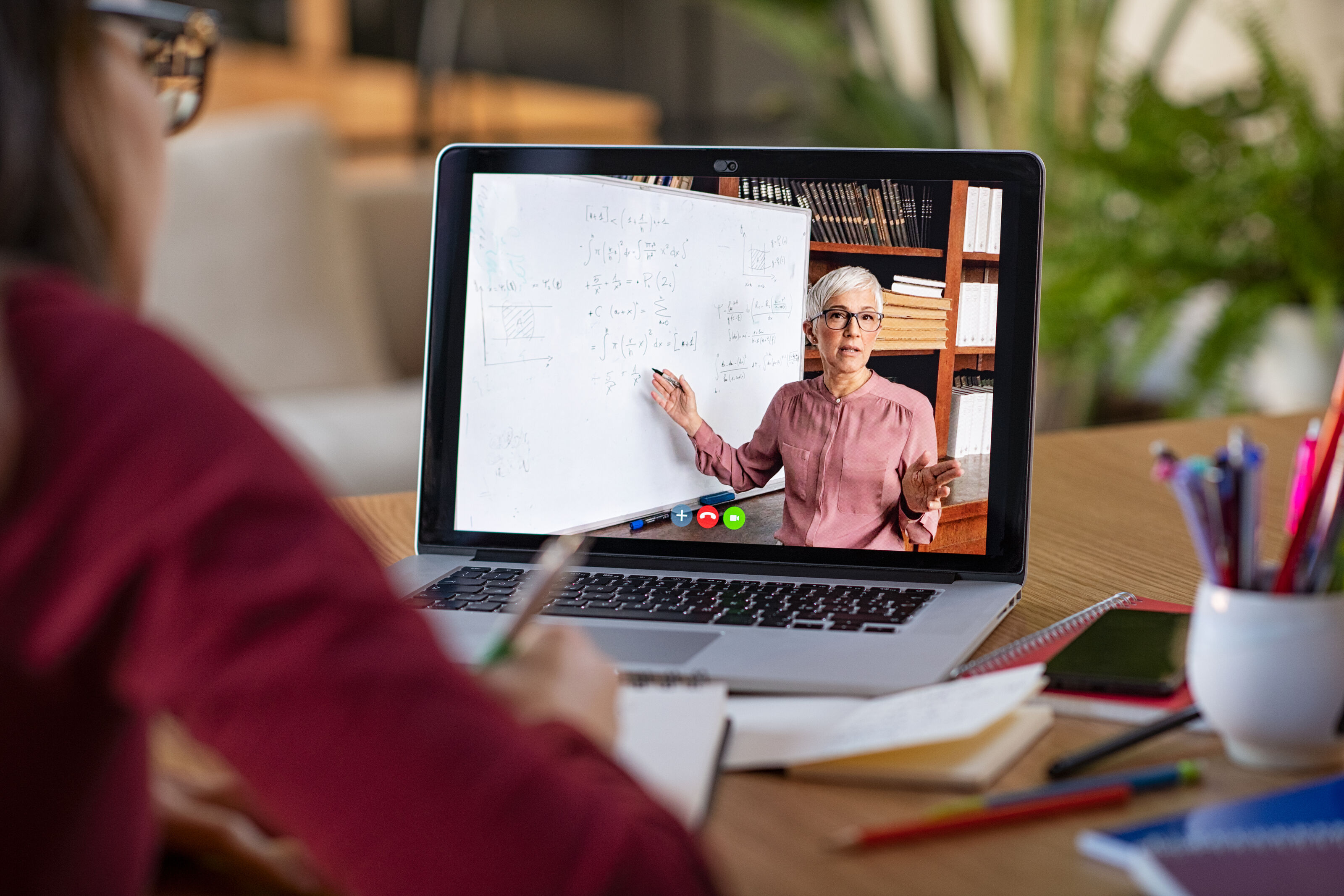
%20(1).jpg)




