
Tutorial - Seamless Connectivity: Coolpo AI Huddle Pana Plug-In
Are you ready to seamlessly connect and collaborate with the Coolpo AI Huddle Pana? In this tutorial, we'll guide you through the straightforward process of plugging in your Pana, ensuring that you're set up and ready to go for your next hybrid meeting. Whether it's your first time setting up the device or a routine connection, we've got you covered with step-by-step instructions. Let's dive in and streamline your meeting experience!
How to Plug In Your Coolpo AI Huddle Pana
Connecting your Coolpo AI Huddle Pana is a breeze. Follow these simple steps to get started:
- Connect the Micro USB Cable: Begin by connecting the micro-USB cable to the USB A port of your computer. This establishes the connection between your Pana and your device, enabling seamless communication during your meetings.
- Plug in the Power Adapter: Next, plug in the power adapter to serve as the power source for your Coolpo AI Huddle Pana. This ensures that your device has a reliable power supply throughout your meeting, preventing any interruptions or downtime.
- Observe the Indicator Light: Once you've plugged in the wires, you'll notice a blue breathing light on the Pana. This indicator light confirms that the device is receiving power and is ready to be activated.
- Switch On Your Pana: With the power connected and the indicator light illuminated, it's time to switch on your Coolpo AI Huddle Pana. Follow the instructions provided in our previous tutorial to power on your device and prepare for your meeting.
- Ensure Privacy with the Silicone Cap: Before using the device, ensure that the silicone cap is securely in place. This provides privacy protection for your camera when not in use, giving you peace of mind during your meetings.
- Start Your Meeting: Once you've completed the setup and preparation, remove the silicone cap and start your meeting with confidence. With the Coolpo AI Huddle Pana plugged in and ready to go, you can focus on productive collaboration and communication.
The silicon cap provides image noise when placed on top of the fisheye camera. If you notice a distortion of your video, you might want to check if the silicon cap is still on.
Get Yours Today
Ready to enhance your hybrid meetings with the Coolpo AI Huddle Pana? Don't wait any longer—order yours today from our online store and experience the future of video conferencing. Click [here] to make your purchase and unlock a new era of collaboration.
Want to see how easy it is to connect your Coolpo AI Huddle Pana? Watch our tutorial video on plugging in the Pana [here] for a visual walkthrough of the simple setup process.
Recent blogs
How Sales Agents Build Stronger Client Connections with a Headset for Cold Calling




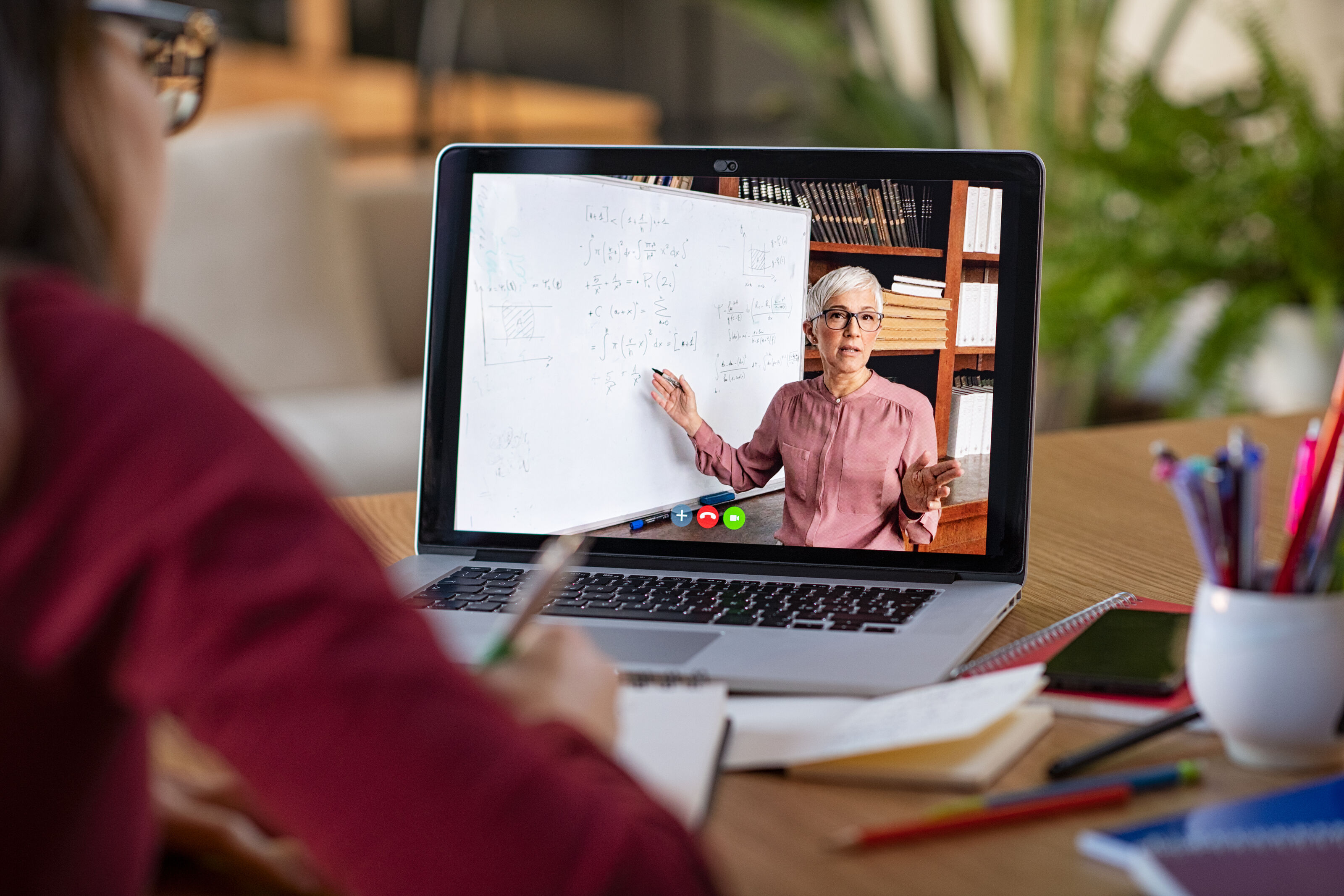
%20(1).jpg)




