
Zoom Clips + AI Webcam: Key for Fast-Paced Collaboration

Using AI webcams in today's fast-paced business landscape results in effective collaboration. But with the rise of remote work and virtual meetings, tools like Zoom have become indispensable. With their latest update, Zoom Clips is an addition to improving remote communication in the organization.
In this article, we'll delve into the ins and outs of Zoom Clips, exploring how this innovative tool can streamline communication and boost productivity for teams working in high-speed environments.
Zoom Clips: Zoom’s Newest Collaboration Feature
Zoom Clips, a feature within the Zoom platform, takes collaboration to the next level, offering a dynamic and efficient way to share and discuss content in real-time. Launched in beta mode in August 2023 and now fully available worldwide, Zoom Clips revolutionizes video collaboration by providing an intuitive tool for asynchronous interactions.
What are Zoom Clips?
Zoom Clips is a feature within the popular video conferencing platform Zoom designed to facilitate quick and focused collaboration. It allows users to capture and share short snippets of their meetings, making highlighting meaningful discussions, decisions, and action items easier. This feature is precious for fast-paced teams where information moves swiftly and decisions must be made promptly.
As a novel addition to Zoom's collaboration toolkit, it offers a fresh perspective on video interactions. As a feature designed for asynchronous communication, it enables users to record, customize, and share video clips seamlessly. The tool addresses the challenges of meeting fatigue and facilitates global collaboration by transcending time zone constraints. With Zoom Clips, users can benefit from:
- Simultaneous recording of video and screens via various platforms.
- Enhancement of video quality through virtual backgrounds, noise suppression, and other features.
- Customization options include naming, descriptions, and tags for each clip.
- Easy editing with the ability to trim unwanted sections and add thumbnail images.
- Secure sharing with customizable permissions and internal/external link generation.
- Video analytics, comments, and collaborative interactions.
Why use Zoom Clips? The Benefits of Asynchronous Video
Zoom Clips emerges as a solution to meeting overload in a world inundated with meetings. Asynchronous communication tools like Zoom Clips are becoming crucial for managing dispersed teams and diverse schedules. The benefits include:
- Reduction of unnecessary meetings without compromising communication.
- Efficient distribution of corporate announcements, training resources, and messages.
- Integration with Zoom's extensive toolkit ensures seamless collaboration.
- Ability to maintain a content library, edit clips, and track engagement.
Getting Started with Zoom Clips
To harness the power of Zoom Clips, users can access the feature directly within the Zoom platform. Creating a clip is a straightforward process—simply select the desired portion of the meeting, generate it, and share it with team members. This feature promotes efficiency by providing a concise representation of essential moments.
It is accessible at no additional cost for Zoom One subscribers. Users with Zoom One Basic and other paid Zoom accounts can access "Zoom Basic" for free, allowing up to 5 clips each, not exceeding 2 minutes. Removing limitations can be done with "Clips Plus," available at an additional fee of $6.99 per month.
To get started, just follow these steps:
1. Enable Zoom Clips in the Zoom Web Portal under "Settings" and the "Clips" tab.
2. Configure settings such as download permissions, password requirements, and notifications.
How do I create a Clip-on Zoom?
One of the critical advantages of Zoom Clips is its simplicity. Creating a clip is a straightforward process. Here’s how you can begin a clip on Zoom:
- Users can record via the web portal, desktop app, or system tray.
- Before recording, adjust settings such as screen sharing, audio, video, and advanced features like virtual backgrounds.
- Once settings are configured, users can start recording, utilizing features like mute/unmute, start/stop camera, and pause.
- Finished clips are automatically uploaded to the Zoom Clips tab in the Zoom client or web portal.
Accessing and Sharing Your Clips
Managing recorded clips is simplified through the Zoom Clips environment. Users can filter, search, and organize clips easily. Sharing options include creating links, downloading clips, and communicating with specific users. Customizable permissions ensure secure sharing within or outside the organization.
Managing and Editing your Zoom Clips
Zoom Clips provides tools for efficient management and editing. Users can add clips to favorites, view statistics, and edit details such as thumbnails, titles, and descriptions. Advanced features like call-to-action buttons and emoji reactions enhance the clip's interactivity. Additionally, users can adjust volume, trim sections, and view clips in full screen.
Viewing Clip Comments and Statistics
Zoom offers analytical tools for insight into clip performance. Users can view and respond to comments, customize notifications, and access statistics with a Zoom Clips Plus account. The statistics tab provides data on views, completion rates, reactions, and comments.
Simplify Zoom Clips Collaboration with AI Webcam
The most important thing in creating Zoom Clips is having the right AI webcam. It will be useless to create clips when you record blurry and dull content. With an AI webcam like Coolpo, you can create clear, seamless, and interactive content.
With Coolpo’s AI Huddle Series, you can create endless Zoom clips in good quality. The Coolpo AI Webcam is a series of devices. These devices were created to cater to different types of online communication. The Coolpo Pana, Coolpo Mini Lite, and Coolpo Desk Mate have their own purposes in aiding every remote and hybrid worker during virtual collaboration.
Coolpo AI Webcam Series
As mentioned earlier, the Coolpo AI Huddle Webcam series comprises three AI webcam devices. All three of these are equipped with MeetingFlex® Technology. The company's in-house technology enables the devices to perform various AI functions like auto-framing, auto-tracking, auto-focus, and noise cancellation.
The Coolpo Pana has been created for large collaborations thanks to its 360° FOV and speaker. It also has 4 smart microphones with a 15-foot pick-up range. The Coolpo Mini Lite, on the other hand, can cater to up to 7 participants thanks to its 4K camera sensor with 120°, 60°, and 90° FOV. Moreover, the device is designed with an electret microphone as its audio input. Lastly, there is the Coolpo Desk Mate. It's an AI webcam, perfect for streamers and gamers. It also has an electret microphone on it, which is perfect when doing live streaming.
VoizAI Noise Cancelling App
To get the best experience in creating Zoom clips, incorporate Voiz.AI. It's a helpful noise-cancellation software that allows you to record videos even in noisy surroundings. Once used with Zoom Clips, every noise can be canceled, ensuring crystal-clear video content.
.jpg)
Conclusion
In conclusion, integrating Zoom Clips and AI webcams marks a significant leap forward in enhancing collaboration in the fast-paced business environment. Asynchronous communication tools like Zoom Clips address the challenges of meeting overload, providing teams with a streamlined and efficient way to share essential information.
As organizations adapt to the evolving work landscape, embracing tools like Zoom Clips and advanced AI webcams becomes essential for fostering effective communication, boosting productivity, and maintaining seamless collaboration across dispersed teams.
Recent blogs
How Sales Agents Build Stronger Client Connections with a Headset for Cold Calling




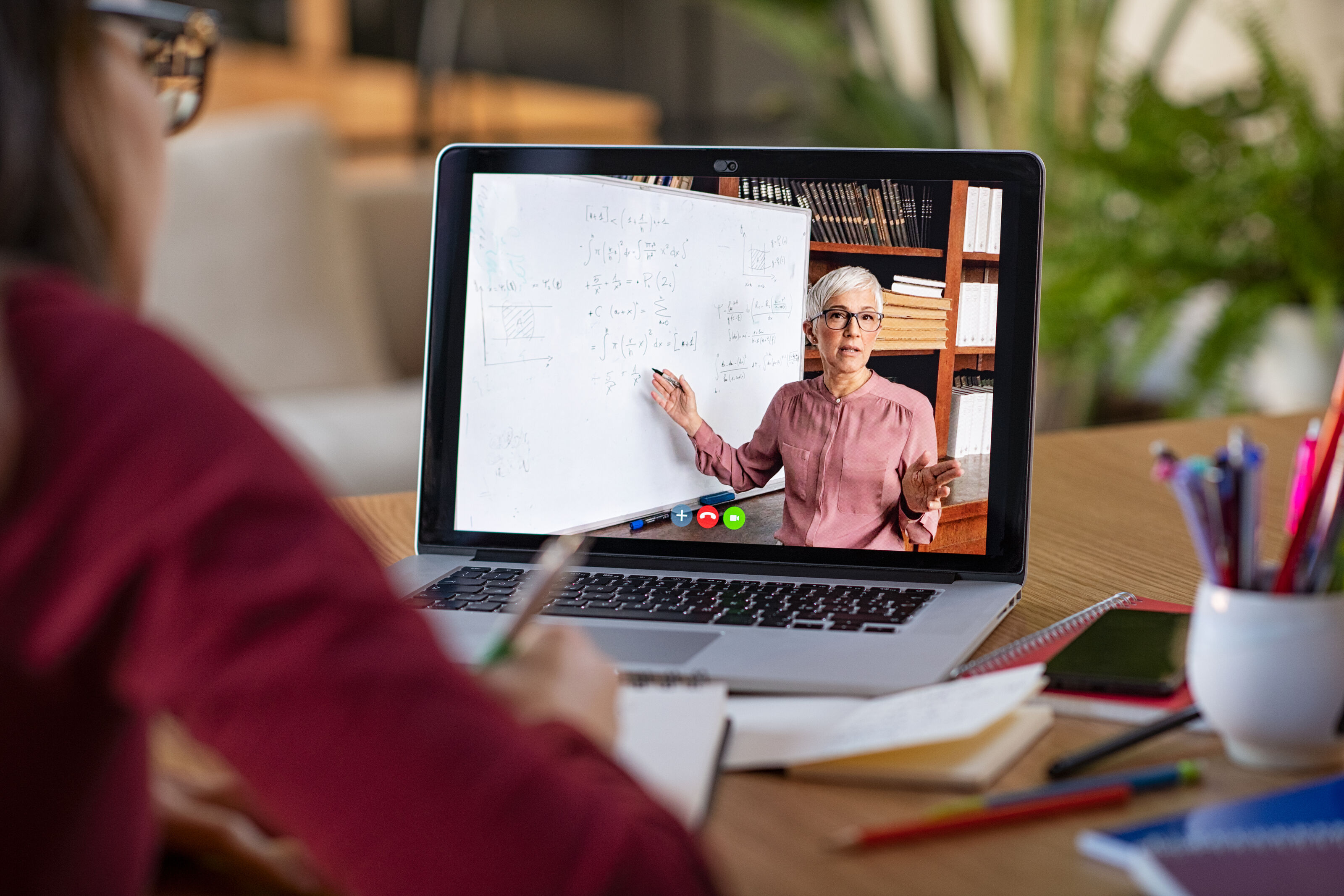
%20(1).jpg)




