
A Guide for Invalid Meeting ID and Webcam for Team Meetings

Choosing the best webcam for team meetings should be one of your top considerations before embracing hybrid work. Invest in equipment that enhances your meeting experience. However, despite making all the necessary preparations, you may encounter issues with the conference platform. Everyone has experienced the frustration of dealing with an invalid meeting ID, which is why we sometimes struggle to find a solution.
Read about our previous article on “Trends shaping meeting technology today”.
In this article, you will learn how to fix an invalid Zoom meeting ID, so you can easily fix it yourself when you experience it. Also, to help you with your remote work journey, we will recommend the best webcam for team meetings that is perfectly compatible with Zoom for you to have an amazing experience.
Learning the causes of Zoom Invalid Meeting ID
As the age of remote working enters, one of the things that revolutionizes the technology industry is Zoom. It has become an influential tool for collaboration and communication, no matter what purpose it serves.
But sometimes, you might experience setbacks due to technical errors. Here are the possible reasons they occur.
- Internet Connection Issue
- Wrong Meeting ID
- Meeting Details are changed or deleted
- Outdated Zoom Version
- Multiple devices use the same ID
Zoom Invalid Meeting ID: A Quick Guide to Fix These Simple Errors
Experiencing errors during Zoom meetings might be a pain, but we are here to help you with it. Here are some simple ways to fix it quickly.
Internet Connection Issue
Just like any app, Zoom also has a bandwidth requirement. This requirement enables the app to run and perform its functions based on your internet connection. The stronger the internet is, the better the performance.
Here are some things you can do if this is the cause of Zoom's invalid meeting ID.
- Choose the best internet provider in your area.
- Make sure that your internet provider is strong. You can check the internet speed to make sure it’s strong.
- If the internet is slow, you can restart your router.
- Place the router near you for a better connection.
- Have some backup in case the network you have is really slow.
Wrong Meeting ID
Sometimes, when we type in the meeting ID and password, we might incorrectly type the wrong information. Putting up an ID and password is case-sensitive.
To enter the meeting correctly, copy the ID and password from the invitation and paste them on the sign-in bar.
Meeting Details have been Changed or Deleted
Meeting IDs that are changed or deleted will become invalid immediately. This is because the system does not have the information anymore. Contact your host or colleague to make sure that the Zoom ID is still working.
Zoom Outdated Version
When the Zoom app is not updated, it may cause some errors. The meeting ID might be invalid as your version of Zoom is not compatible with the version of Zoom the host is using. To fix it, just update Zoom. Here are the steps to do so.
1. Click the Zoom app
2. Click on the profile.
3. Check for updates.
4. You can see a notification there. Either a message saying your Zoom needs an update or you need to update Zoom.
Another way to update Zoom
1. Visit your device’s Play Store.
2. Check on the apps. Look for the “Manage Apps” section or anything similar.
3. When you see Zoom (needs update), click it.
4. Press update.
5. Wait until the device finishes updating.
6. Launch the App once the update is done.
Multiple Devices Use the Account
Sometimes, when your account is logged on to multiple devices, it might create confusion in the system, which might cause it to crash, or, in this sense, an invalid meeting ID. All you have to do is choose the main device you’re going to use and log out of the others.
1. Click on the Zoom app.
2. Click on your profile.
3. Press sign-out.
Another highly viable option is to join the meeting as a group when you’re joining a hybrid meeting: some participants are on site (they can join as a group), while others are joining remotely.
Choosing the perfect webcam for team’s meeting in Zoom
Now that you’ve determined the root of the problem and fixed it, let us now move on to a more interesting part, which is the webcam for team meetings. Choosing the right one for you is a tough job, but getting the correct one will be a lifesaver.
This is where the Coolpo webcam for the team’s meeting comes in. The three Coolpo cameras, Pana, Mini, and Mini Lite, are your best options for a wonderful meeting experience.
The Coolpo camera is equipped with an AI system. This makes the camera smart, safe, and secure to use. More importantly, they are compatible with any conference platform, including Zoom.
Coolpo AI Huddle Pana
- 360-degree FOV with 1080p video quality
- AI System – Speaker and Movement Tracker
- 4 smart microphones
- 15 ft pick range with 360-degree audio output
- Data Security
Coolpo AI Huddle Mini
- AI system generated
- 110 FOV with 4K video resolution
- Participant Tracking and Gesture Tracking
- Noise-canceling Feature
- Full Duplex Speaker with 6 mic arrays and 21 ft. pick-up range
Coolpo AI Huddle Mini Lite
- AI System generated
- 120–degree FOV with 4K Camera Sensor
- Noise Reduction
- Speaker-centered and Individual headshot for a clearer expression
- Electret mic with 6 m sound pick-up
To learn more about the products, you can visit and explore our site.
Conclusion
In conclusion, avoiding technical errors during your team meetings might not be avoidable, but surely there are ways you can easily fix that. In this case, going through all the suggestions above with your Zoom meeting ID can help you narrow down the problem and avoid wasting a lot of time.
In any case, to make sure your virtual experience is top-notch, avoiding such errors is not enough. You must make sure that you have the perfect webcam for team meetings. This is where the Coolpo camera can save you. The Pana, Mini, and Mini Lite are highly recommended. Not only is it equipped with one-of-a-kind features, but it is also perfectly compatible with Zoom, making your life easy and hassle-free. By following these suggestions, you can easily overcome all of these challenges and enjoy your virtual experience.
Recent blogs
How Sales Agents Build Stronger Client Connections with a Headset for Cold Calling




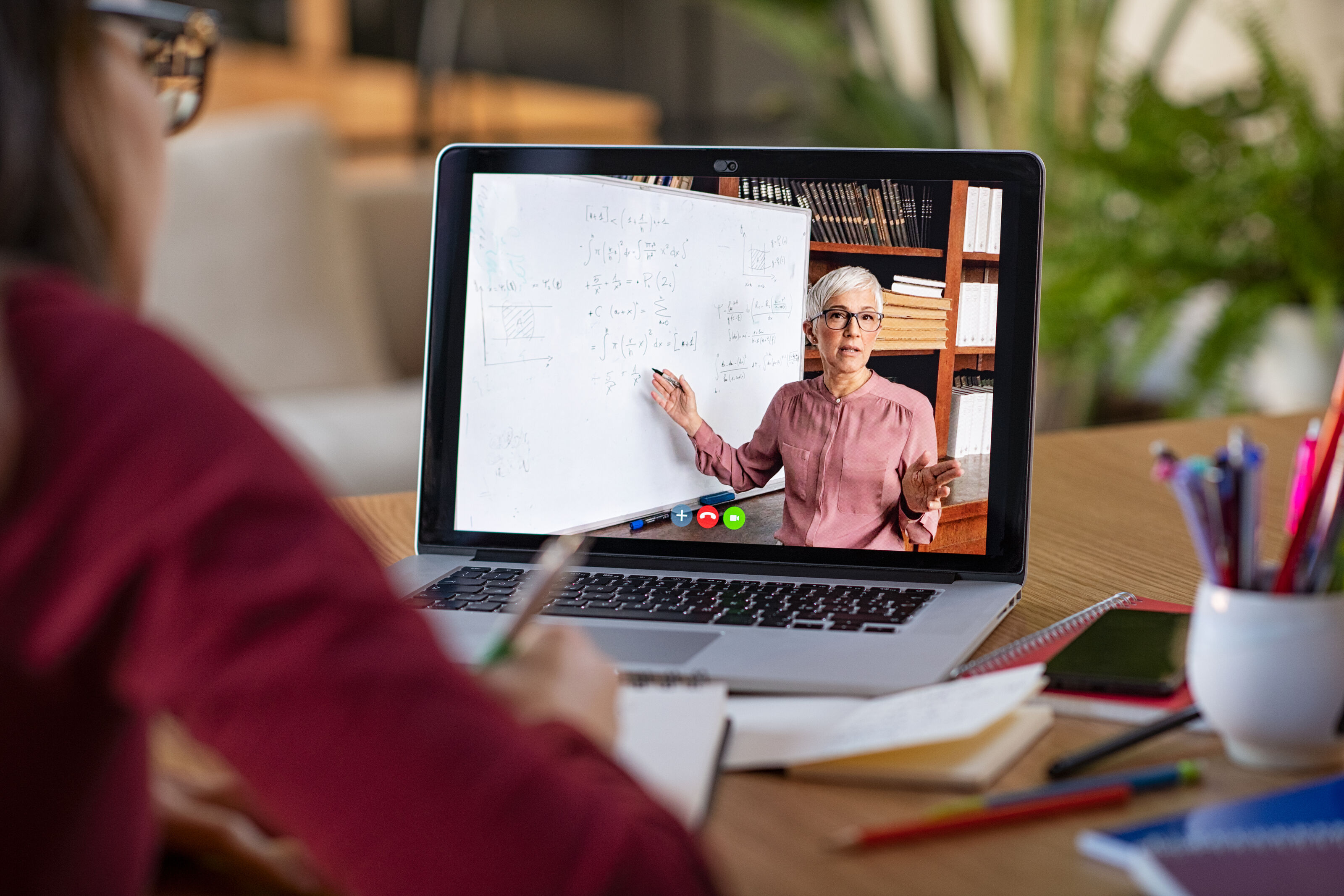
%20(1).jpg)




