
How to Upload Huddle Videos on TikTok: A Step-by-Step Guide
TikTok is the fastest-growing social media platform, and it’s no wonder why – its short-form videos are highly engaging and entertaining, and it provides a great way to connect with your audience.
But did you know that you can also upload 360-degree videos on TikTok like huddle videos using all-in-one video conferencing cameras? If you’re unsure how to do it, don’t worry – this blog will tell you a step-by-step guide and everything you need to know about uploading 360 huddle videos on Tiktok.
Related: How to Use Social Media to Make More Customers In Your Market
From setting up your camera to ensuring the video is ready to upload, this guide will ensure you’re up-to-date on all the latest trends for creating and sharing 360 huddle videos on TikTok.
So, if you’re ready to get started, read on and find out how to upload your 360-degree videos.
Tiktok and All-In-One Video Conferencing Camera
TikTok is becoming increasingly popular, and one of the latest features that have been added to the app is the ability to upload 360 videos. These videos offer an immersive experience, allowing viewers to explore the entire scene.
You can make TikTok videos with 360 degrees through all-in-one video conferencing equipment such as Coolpo AI Huddle Pana as you can use it as your microphone, speaker, and camera at the same time.
What are 360-degree videos?
A 360-degree video is a type of video that allows you to view the scene in all directions as if you were there in person. It is a virtual reality experience, which can be viewed on a smartphone or computer.
360-degree videos are made up of many different images, which are stitched together to form a seamless video. These videos are also known as immersive videos because they immerse the viewer in the scene. A 360-degree video is similar to a photo slideshow because it is a series of images that are linked together.
However, the difference is that a 360-degree video is recorded as one long video, with each image being shown for the same amount of time. This means that, when watching a 360-degree video, you can click and drag your mouse to explore the entire scene from any angle.
Read our article How to Get Started with your Coolpo Camera and Its Benefits to Your Business
What are the benefits of uploading 360-degree videos on TikTok?
TikTok is a social media platform that allows users to create and share videos. The app allows you to share a range of different content, such as short videos, GIFs, and more.
One of the most recent additions to TikTok is the ability to upload 360-degree videos. Not only do these videos allow you to share a virtual reality experience with your audience, but they are also a great way to promote your brand.
Here are some of the benefits of uploading 360-degree videos on TikTok:
- Reach a wider audience
- Uploading 360-degree videos on TikTok is a great way to reach a wider audience. Not only is TikTok a popular social media app, but it also has a large active user base, with 1.9 billion monthly active users as of March 2019.
- Uploading 360-degree videos on TikTok can help you to connect with a larger audience and reach a wider audience.
- Reach a new demographic - TikTok has a large and diverse user base, and 360-degree videos can help you to reach a new demographic.
TikTok has a user base of all ages and from many different countries. With 360-degree videos, you can reach a wider audience, and use an interesting and engaging content type to help you to connect with a new demographic.
- Promote your brand - Uploading 360-degree videos on TikTok is a great way to promote your brand. By sharing unique and engaging content, you can help your followers connect with your brand on a deeper level.
TikTok is a visual platform, and sharing 360-degree videos can help you to stand out from the crowd and connect with your audience in a new and creative way.
Read our article Video Conferencing: How to Connect and Spawn More Connections with an All-In-One Video Conferencing Camera
Use All-In-One Video Conferencing Equipment to create a 360-degree video
Before you create a 360-degree video, you will need to make sure that you have the proper equipment. Here's what you need:
A camera - You can use a variety of different cameras to create 360-degree videos specifically the Coolpo Video Conference Camera: the Pana.
Coolpo cameras are 4k video conference cameras as it supports 4k video conferencing solution. They are easy to set up; you just need to place them at the center of the table or attach them to your laptop as a webcam, then just plug them into your computer or laptop directly.
It has dual positioning technology which means an active participant can be followed by an AI through his/her gesture and voice.
It also has a wide-angle shot which is perfect for a 360-degree angle for your Tiktok dance challenge.
More importantly, our video-conferencing cameras are compatible with Zoom, Microsoft Teams, Google Hangouts, and other video-conferencing software.
Wanna know more about our products? Avail on our website now for 20% off
Some of the more common types of cameras used to create 360-degree videos include:
A computer - You will need a computer to edit your 360-degree video. If you're creating your video on the go, and you don't have access to a computer, you can use mobile apps to edit your video.
Software - You will also need some software to stitch your images together and create a seamless 360-degree video. Most 360-degree camera brands have free software available, so you can download and use that to create your video.
How to upload a 360-degree video on TikTok
If you've got everything you need to create a 360-degree video, you can start uploading your content to TikTok. Here's how:
- Create your TikTok account - If you don't already have an account, you can create one for free. Simply click on the 'Sign Up' button, and follow the on-screen instructions to create your account. TikTok is available for both iOS and Android devices.
- Upload your content - Once you've got your account set up, you can start uploading your content. Click on the '+' button in the top-right corner of the screen, and select 'Photo/Video'.
- Select 'Photo' - This will take you to the editing screen. Select 'Photo' to upload a photo, or 'Video' to upload a video.
- Select a 360-degree video - If you're uploading a 360-degree video, select '360 video' in the 'Photo/Video' section of the editing screen.
- Add a title - You can add a title to your video by clicking on the 'Edit' button and adding a title in the 'Title' section.
- Add a description - Adding a description to your video can help to increase engagement and click-through rates on TikTok. You can add a description by clicking on the 'Edit' button and adding a description in the 'Description' section.
- Add tags - Tags are used to identify and categorize your content, which can help your video to be discovered by a wider audience. You can add tags by clicking on the 'Edit' button and adding tags in the 'Tags' section.
- Save your video - Once you've added all of the details to your video, click on the 'Save' button to finish editing your content.
Add our All-In-One Video Conferencing Equipment to your wishlist this Holiday Season. Check here how!
How to Set Up your Tiktok Video
Before you start editing your video, you'll need to set it up properly. Setting up your video correctly will ensure that all of the images are stitched together correctly and that the video is seamless. Here's what you need to do:
- Check that your camera is level - One of the most common mistakes when creating 360-degree videos is setting up your camera at an angle.
This can cause issues when stitching the images together and could result in a blurry video. To avoid this, make sure that your camera is level, and that the horizon is straight.
- Check the lighting - Poor lighting will cause shadows on your images and could cause issues with stitching your photos together.
Make sure that your scene has even lighting, and that the light source is behind you. This will prevent shadows from appearing on your images.
- Choose the background - You can choose the background for your 360-degree video, and it is recommended that you do this. You can choose the background that best matches the content of your video, or you can simply choose an interesting background to add an extra level of creativity to your video.
How to Edit your Video
Once you've set up your video, you can start editing it. Here's what to do:
- Select a frame rate - The frame rate determines how many images will be shown per second. The higher the frame rate, the smoother the video will be.
For 360-degree videos, it is recommended that you use 30 frames per second.
- Link your images - After you've selected a frame rate, you need to link your images. This is done by clicking on the 'Link' button and selecting the images you want to link together. Clicking on these images will add them to the 'Selected Images' section. Click on the 'Link' button again to remove the images from this section, and link more images.
- Set the transition - You can use a fade-in, fade-out, or cross-fade transition to link your images.
- Add sound to your video - If you're creating a 360-degree video, it is recommended that you add sound to your video. This will help your viewers connect with your video on a deeper level, and will make your video more immersive.
Recent blogs
How Sales Agents Build Stronger Client Connections with a Headset for Cold Calling



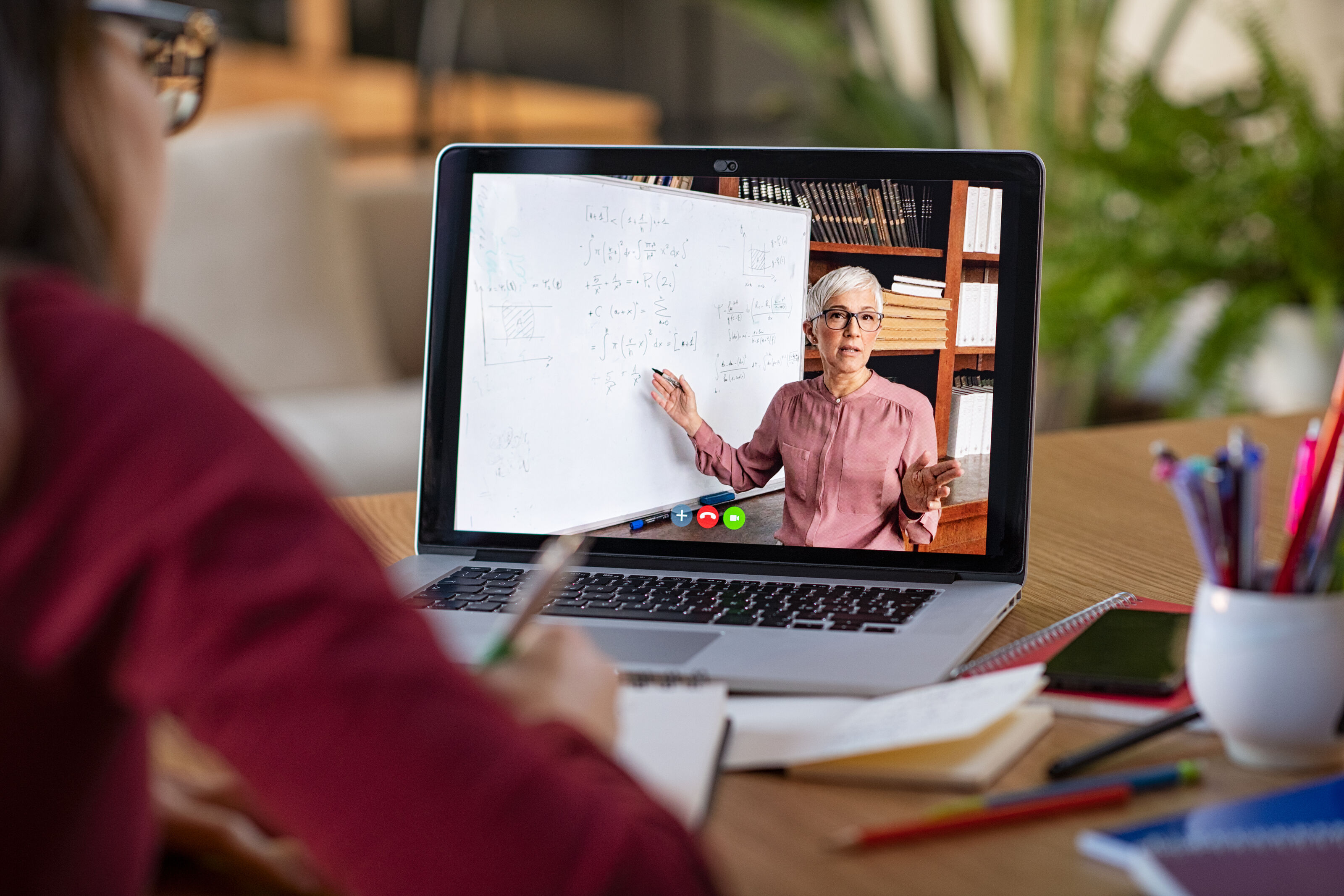
%20(1).jpg)





