
Match Room Camera With Animated Team Background: A Guide

In an age where room cameras and virtual meetings have become the norm, adding a touch of creativity and personalization to your virtual workspace can be a game-changer. Microsoft Teams, a leading communication platform, allows you to connect with your team and offers the option to use animated backgrounds.
In this article, we will guide you on how to explore everything you need to know about enabling animated backgrounds in Teams.
What are Animated Teams Backgrounds?
In May 2023, Microsoft introduced animated backgrounds for Teams, which are currently available to only a few users. These backgrounds and features, like avatars and spatial audio, enhance collaboration experiences.
Animated team backgrounds are a fantastic feature that allows you to replace the real-life background in your video conferencing with a dynamic, visually appealing backdrop. It lets users immerse themselves in dynamic settings during meetings, express themselves, and make video conferencing more engaging. These backgrounds can be anything from serene landscapes to bustling cityscapes or animated company logos. They not only add a touch of professionalism to your virtual meetings but also showcase your creativity and personality.
Why Use Animated Backgrounds?
Before delving into the technical details, let's discuss why you might want to use animated backgrounds in your Teams meetings. Animated backgrounds add an element of fun and creativity to your virtual workspace. They can reflect your personality, make meetings more engaging, and even hide clutter in your background. It's a fantastic way to stand out and make a lasting impression.
MS Teams Animated Backgrounds
While animated backgrounds have been a feature of competitors like Zoom for some time, Microsoft Teams is just beginning to introduce them. Currently, this feature is available to companies using the version of Teams Preview. It's important to mention that Microsoft currently offers four options for backgrounds, but more choices will come in the future.
To access these backgrounds, you must be part of the "Teams Public Preview" program. You can activate it through the Microsoft Teams admin center. Administrators also have the option to allow individual users to decide if they want to use features.
It's important to note that only Microsoft-provided animated backgrounds are available. Moreover, these backgrounds are available on Windows or MacOS Teams clients. It requires a system with a minimum of 8 GB of RAM. Additionally, using video filters on a burdened system may cause a decrease in background animation performance.
Try Out MS Teams Background in 3 Simple Steps.
Enable the team's preview feature before trying out the newest MS Team background. Once done, you can then follow these simple steps:
1. Check for the latest team version.
To do this, open the Teams app and click the three dots (settings) next to your profile icon. Then verify if it's updated. Go to the settings menu and click "Check for Update."
2. Access Animated Backgrounds Before a Meeting
Once you ensure that your app is up-to-date, you can choose to apply animated backgrounds before starting a meeting. Before entering a meeting, on the "pre-join" screen for a video conference, select "Effects and Avatars.”
To continue, once you click the "Effects and Avatars” feature, click "Video Effects." Here, you can select an animated background from the available options.
3. Use animated backgrounds during a meeting:
If you want to use animated backgrounds during a meeting, click the "More" button within the Teams app, then access the “Effects and Avatars” feature. From this menu, you'll be able to view and use the same selection of dynamic backgrounds that you accessed before the meeting.
Getting the Best Team background Experience with the Best Room Camera
To make your Team video call more powerful, using the right room camera can enhance the beauty of those backgrounds. Having a room camera that can pop up the colors of your video conferencing gives a powerful impression of preparedness and professionalism. The top choices for this room camera are the Coolpo AI Huddle Pana and the Coolpo AI Huddle Mini Lite. Both video conference cameras exude a crystal-clear conferencing experience.
Coolpo AI Huddle Pana
In Coolpo Pana, this device is a wide-angle video conference camera thanks to its 360° panoramic capture. This is perfect to use when you have over 7 onsite participants in the conference area. Aside from that, it has a 360° speaker and 4 smart microphones that allow you to hear the audience, and they can listen to you.
Coolpo AI Huddle Mini Lite
Mini Lite is a more flexible video conference camera. Its size allows you to participate in any video conferencing meeting anytime and anywhere easily. It is the perfect room camera for hybrid meetings. This device has a 4K webcam with a 4K camera sensor to further enhance its uniqueness. It also has 3 different FOVs: 60°, 90°, and 120°. Using it will surely project a crisp image thanks to its sensor. More importantly, the Mini Lite also serves as an audio input device. It has an electret microphone to express yourself clearly to your team.
Coolpo AI Huddle Series
Aside from the different high-tech features mentioned about these two devices, both have similarities. First, it uses artificial intelligence through MeetingFlex® Technology. This technology allows these devices to perform different functions, including auto-tracking, auto-framing, and noise cancellation.
Secondly, both devices have plug-and-play features. Once you connect the video conference camera to your laptop or PC, you can immediately use it without downloading additional drivers. In this case, when you use Coolpo Camera for MS Teams, you can insert the USB cord into your device, and the cameras will work. Third, and more importantly, the device has no WiFi or Bluetooth connection. This is for security purposes and to avoid possible cyberattacks.
Conclusion
Room cameras and animated backgrounds have become powerful tools during remote work. It offers us the ability to infuse creativity and professionalism during virtual interactions. In this sense, MS Team has also unleashed its update on having animated backgrounds, although it is in its early stages.
Furthermore, choosing the right room camera is essential to enhancing the impact of these animated backgrounds. Cameras like the Coolpo AI Huddle Pana and Coolpo AI Huddle Mini Lite have been identified as top choices, providing high-quality video conferencing experiences.
In conclusion, the combination of animated backgrounds in Microsoft Teams and the right room camera can transform virtual meetings into engaging, professional, and highly personalized experiences. As remote work and virtual meetings evolve, embracing these innovative tools can set you apart, leaving a lasting impression in the digital workspace.
Recent blogs
How Sales Agents Build Stronger Client Connections with a Headset for Cold Calling




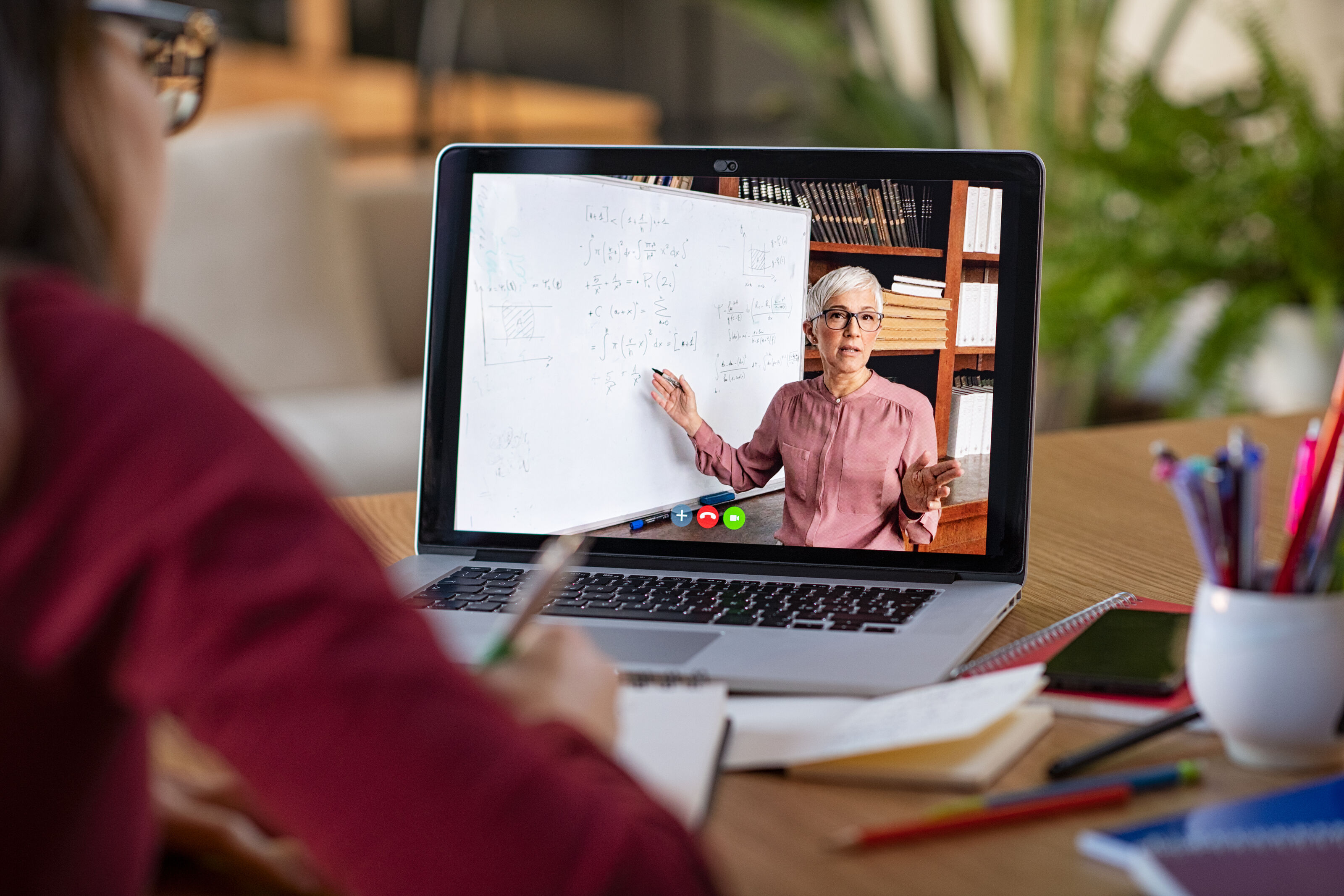
%20(1).jpg)




